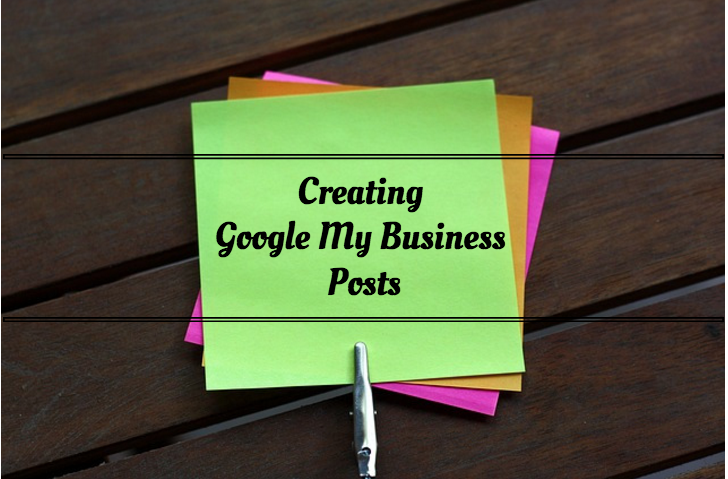
If you thought that Google was going to let the idea of a social media site disappear without a fight - think again! While it’s not exactly a social media site in a traditional sense, Google has introduced Google My Business Posts, which allows businesses to share posts, events, offers, and more. Once it becomes available to your account, make sure to start taking advantage of Google My Business posts!
In the past, Google+ was connected to Google My Business, Google Maps, YouTube, and customer reviews. Users could easily reach a business’ Google+ page from any of these channels, making it a well-connected social media network. Google+ was Google’s response to Facebook, and there’s no doubt that they were hoping it would take off. Unfortunately for Google, this wasn’t the case, and slowly throughout the years, Google has been unlinking the social media network from each of its other products. While Google+ is still internally linked to all of these Google channels, the only way for users to get to a business’ Google+ page is by searching for the company directly on Google+. They could also access it with a direct link (you could also do a Google search if you were trying to find a particular page).
Google realized that businesses still have vital information to share with their customers and decided to offer them a way to continue reaching their customers, but in a new and exciting way. With Google My Business posts, you can do just that. What’s even better is the fact that anyone who views your Google My Business listing on search will be exposed to these posts, as opposed to having to click over to a different page (i.e., Google+) to gain access to posts.
Log in to the Gmail account that your business’ Google My Business is attached to and head over to Google+. At the top right, click the app grid and then select My Business.

Once on the My Business home page, you will see that the top two rows look like this:
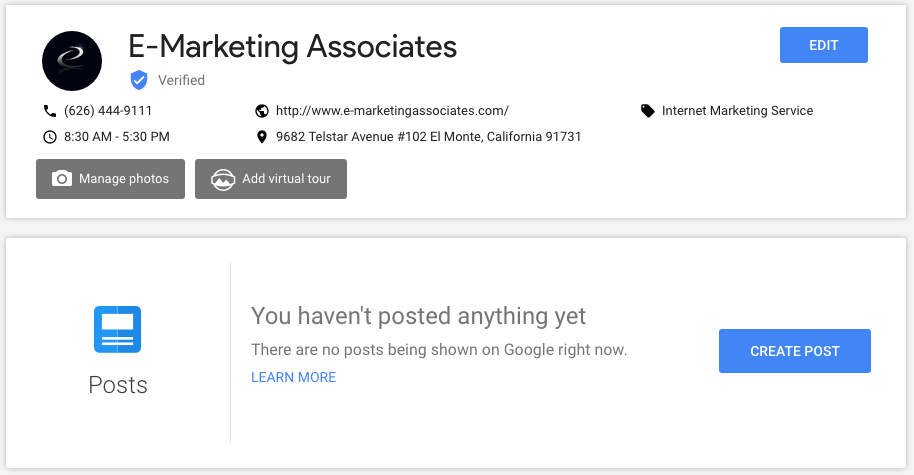
You can either create a post by clicking “Create Post” or by clicking “Posts” on the side menu.
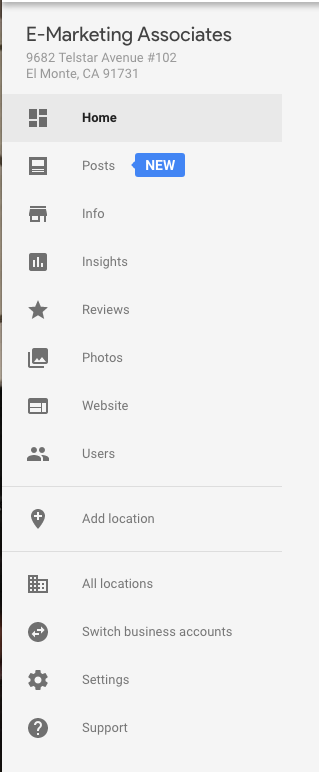
You're able to create an offer, add an update, or add an event.
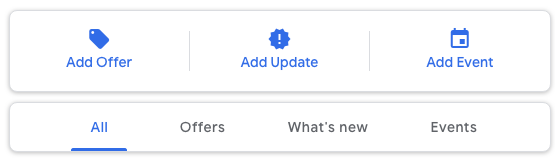
When you click "Add Update", it allows your to create a post. You can include a photo or video and adding a button is optional, but probably a good idea. The call to action's you can choose include:
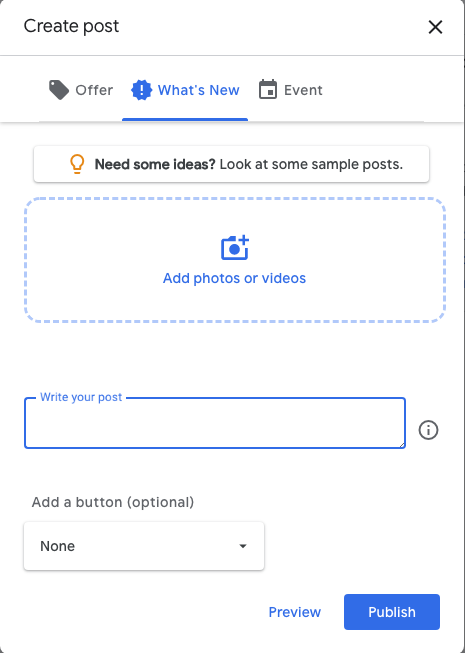
For an event, you can enter the event title as well as a start/end date and start/end time. Just like a regular post you can also add a photo or video. Finally, you can add some extra details at the bottom if you want to give users more information about your event.
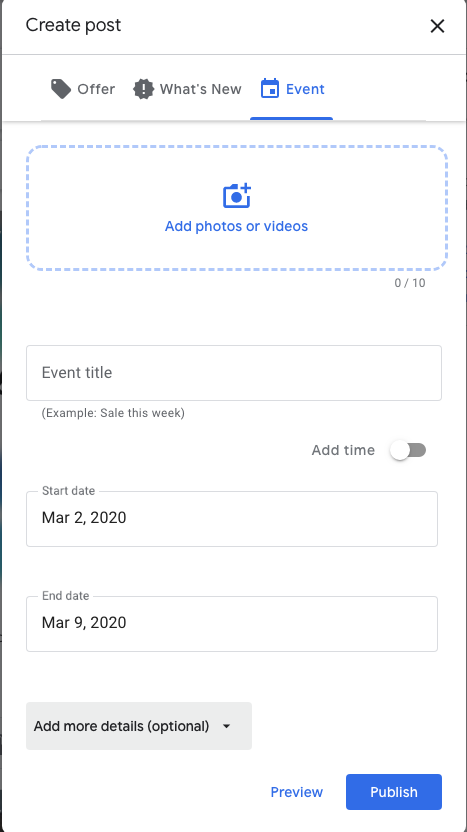
If you're interested in creating an offer, it's pretty much the same setup as creating an event.
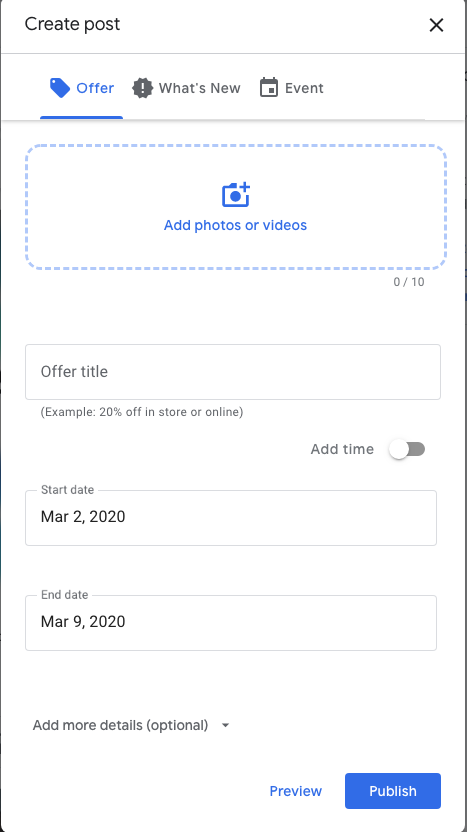
After creating your post, you must click Preview at the top right of the post box. This will give you a glimpse of what your post will look like to the public. If everything looks good, you can go ahead and click Publish, and your post will be public. After you publish your post, you will be taken to a list of all of your previously published posts. You can return to this page at any time to make edits or delete a post by clicking the “Posts” section on the left-hand side menu.
On desktop searches, the Google My Business posts will be displayed within your listing on the right-hand side of the SERPs page. Previously, posts were visible directly on this page. However, now one would need to click on the "View previous updates on Google" link in order to see these posts, making them a lot more hidden than before.

After clicking on this link, the posts will pop up right over the SERPS like this:
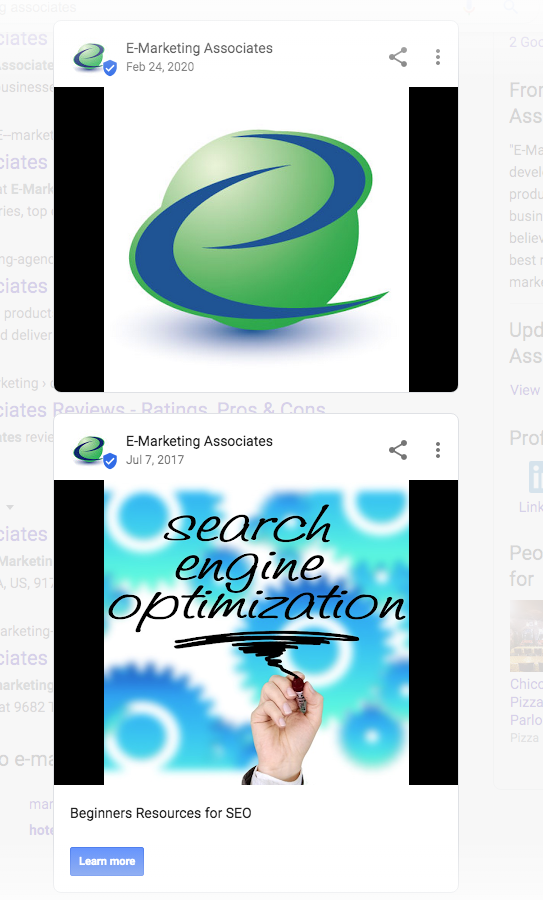
Google posts can also be seen on mobile in a similar manner to desktop. Next to "Overview" you'll see a tab that says Updates.
.jpeg)
.jpeg)
Currently, this is only shown on the Google Maps App. Posts are not presently visible on Google Maps on a desktop, though this may change soon. Just like with mobile, you can click "Updates" to view the posts.
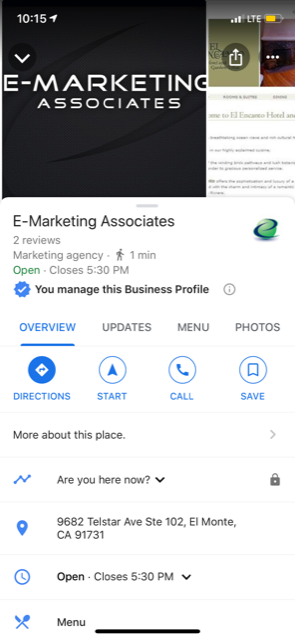
.jpeg)
Finally, just as they used to with Google+, Insights will be provided for each post. This will give you an idea of how many people were exposed to your post and how many of those users took a specific action.
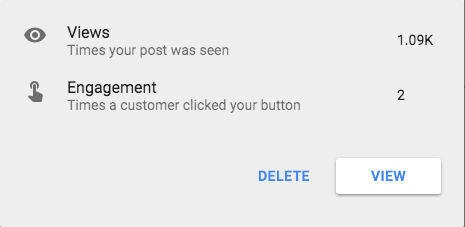
As of July 2017, not all Google My Business Accounts have the posting functionality. If you find that your business does not currently have the capability of creating posts, then try submitting a request with Google.
Google My Business Posts are short updates, offers, or events that appear inside your listing on Google Search and Maps, letting you share timely information directly with potential customers.
Log into the Gmail account linked to your Google My Business dashboard, choose Posts or Create Post, add text, photo or video, optionally select a call-to-action button, preview your work, then hit Publish. You can edit or delete it later from the Posts section.
You can post updates, events, or offers, each supporting up to 300 words, a square photo or video, and an optional button like Book, Order Online, Buy, Learn More, Sign Up, or Call Now.
Published posts show inside your business knowledge panel on desktop search, under the Updates tab on mobile search and the Google Maps app; users may need to click View previous updates to see them all.
Currently, posting is gradually rolling out. Your listing must be an official Google My Business profile linked to Maps. If the feature is missing, submit a request to Google or wait until it becomes available.