
When it comes to a hotel’s social media channels, there may be more than one staff member you want to assign to either post or monitor the accounts. Luckily, on channels such as Facebook, hotels can assign various page roles that will give users different permission levels based on the tasks they need to complete. Here is a closer look at the different page roles each channel offers and how to grant permissions.
Facebook allows users to assign five different roles for access:
To assign a page role to a new user, click ‘Settings’ at the top right of the screen.

Next, on the left menu, click ‘Page Roles.’

On the right column, you will be able to see all the current users who have access to the Facebook page and the page roles they have been assigned. To add a new user, enter an email address that is attached to a personal Facebook page. Click the little drop-down button to choose the type of permissions you would like to assign to the user.
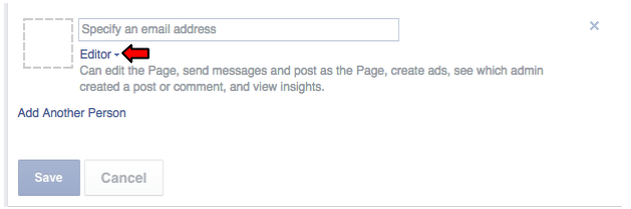
The user will be able to access the hotel’s Facebook by logging onto their page. After logging in, they must click the drop-down arrow at the top right of the page. In the drop-down menu, they will see the hotel’s name. To access the page, click on the hotel.
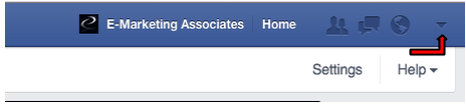
Currently, Twitter and Pinterest do not offer a way to assign different page roles. There is only one way to login to these channels, and everyone must use the same login information. One workaround for Twitter is by using social media tools such as Hootsuite, which allows users to post, reply to tweets and messages, and monitor mentions without having access to other admin functions such as changing the email address or deleting the account.
Often, hoteliers find that social media takes a lot more work than merely posting a hotel special now and then. An effective social media campaign requires a well-thought-out strategy, consistency, and the ability to keep up with changes and new features. If you decide to hire a hotel marketing agency to handle social media, be sure to assign the appropriate page roles based on the tasks that the company will be performing.
Don’t forget to keep track of who has access to which channels, and be sure to delete any page permissions once employees no longer work for the hotel.
Facebook offers five roles: Admin (full control), Editor (all but assigning roles or deleting page), Moderator (engage, ads, insights, no info edits), Advertiser (create ads, view insights), Analyst (view insights, see post creators only). Pick the minimum level needed.
Click Settings on the page, choose Page Roles, enter the person's email linked to their personal Facebook, select the desired role from the dropdown, then click Add. The invitee accepts through their own account to gain access.
Admin rights allow deleting the page, removing other admins, editing all content, and changing roles. Give this level only to highly trusted staff or owners, because a misplaced Admin can lock others out or erase the page entirely.
Twitter and Pinterest have just one login, no built-in roles. Share the credentials carefully, or use tools like Hootsuite to let staff publish, reply, and monitor without giving them the master password or access to account settings.
Maintain a list of who holds each role, review it routinely, and remove permissions when employees leave. If you hire an outside agency, assign only the privileges they need and update or revoke access the moment the contract ends.