The Hootsuite Bulk Composer is an excellent tool for anyone who runs multiple social media accounts. Hootsuite is a platform keen on simplicity that allows you to post across various channels. The primary benefit of this uploading tool is the time it saves you when you're working on any social media campaign, including a social media strategy for hotels. Instead of uploading each post individually, you can follow a few simple steps to get them all posted simultaneously. Here is your step by step guide for using the Hootsuite Bulk Composer.
The first step is to create a CSV file to upload. It has to be a .csv file with Google Docs, TextEdit (1.7 and above), or TextWrangler. This is what you will upload to Hootsuite as a CSV file. Create a date & time column a content column and add any links in the last column. Remember that the time has to be in a 24-hour format and the date in dd/mm/yyyy or mm/dd/yyyy format.
Column A:
Type date and time in this format: mm/dd/yyyy 24:00
Column B:
Add copy from CC
Column C: Links
According to the Hootsuite website, this is what it should look like, but if you don't use links as part of your copy, you can skip column 3 altogether.
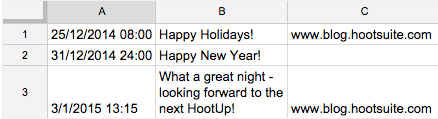
Next, download the photos and videos you want for each post onto your desktop.
Once you are happy with the photos and have finalized your copy, download your file as a CSV file to your desktop. Open up Hootsuite and click the "Publisher" Icon > Bulk Composer > Select File to Upload > Select Social Networks. This will be how you choose what channel these messages are to be published on. You have the option to select one or multiple channels.
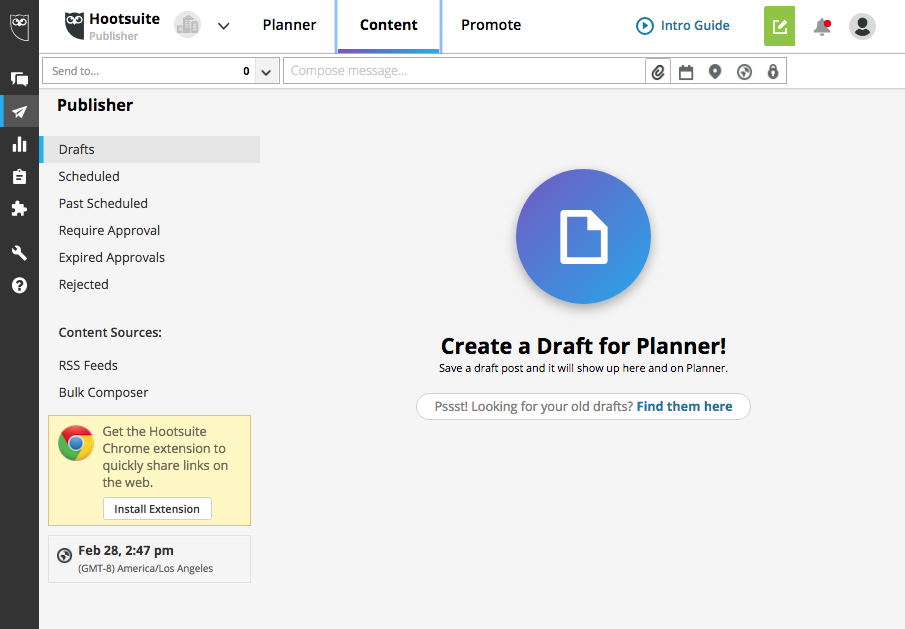
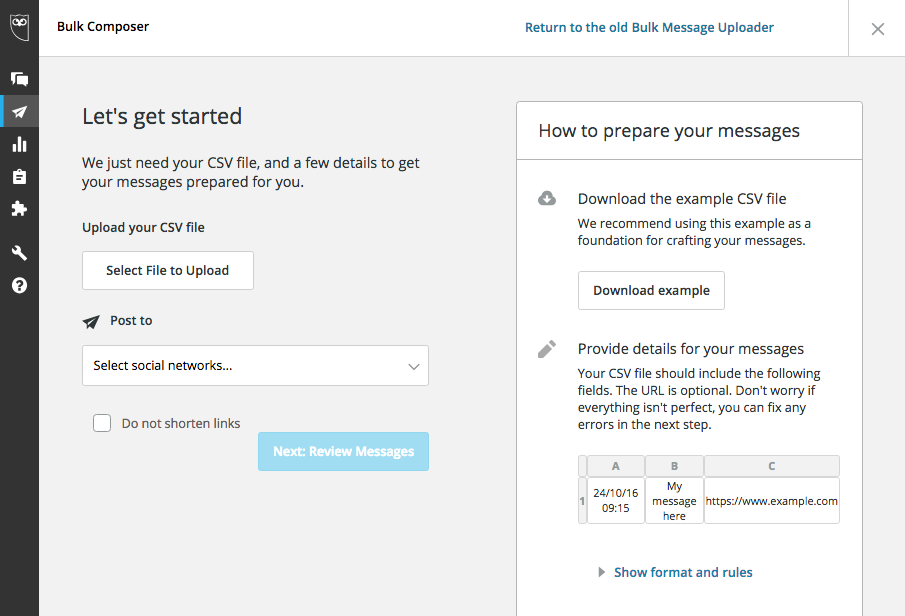
Next: Review Messages to make sure everything was correctly uploaded.
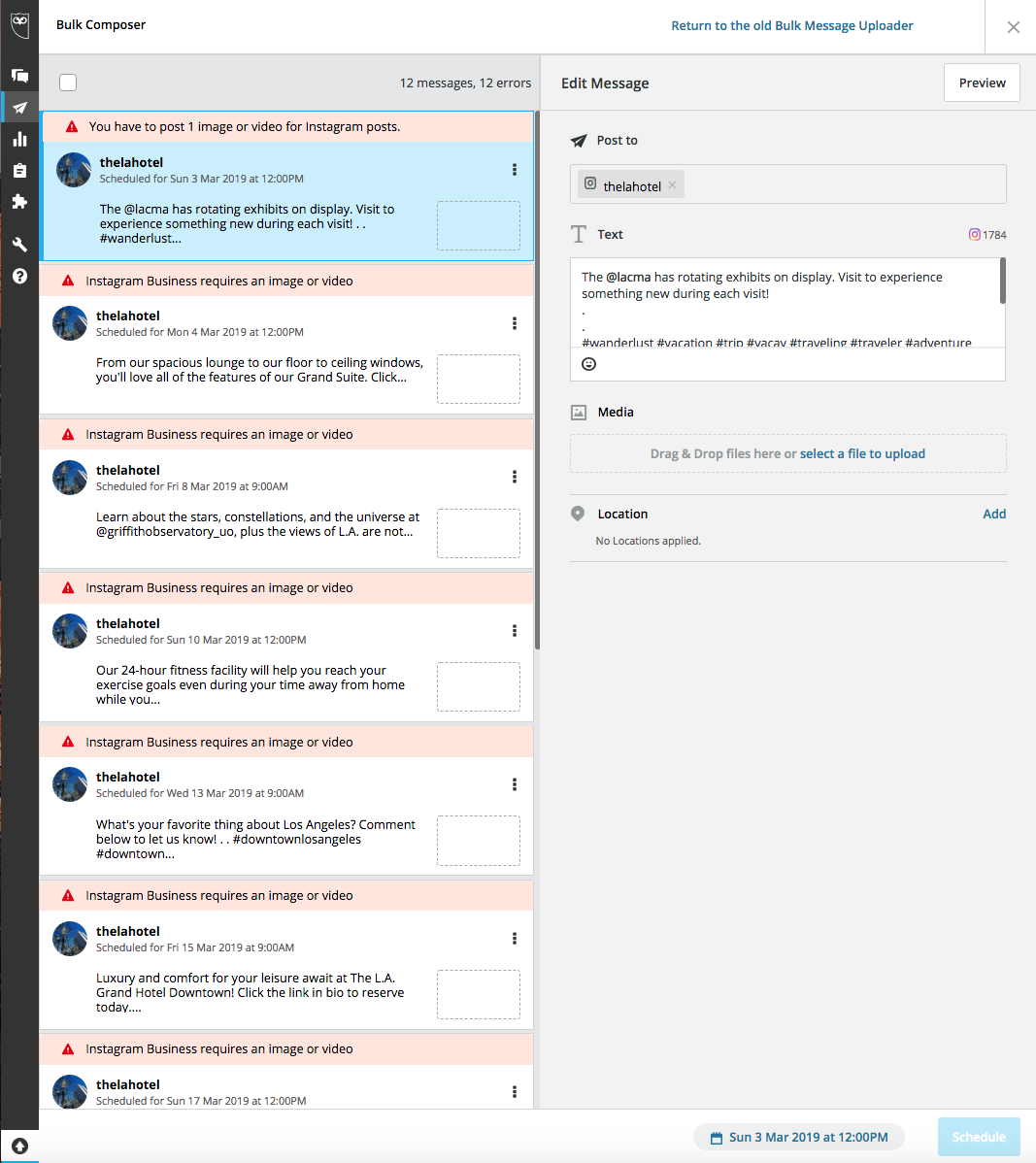
Once the text is loaded up, you'll have to choose a photo or video to upload along with your wording. Click on the message and select a media file to upload from your desktop.

Once all the photos match up with the text, click "Schedule All," and you're done.
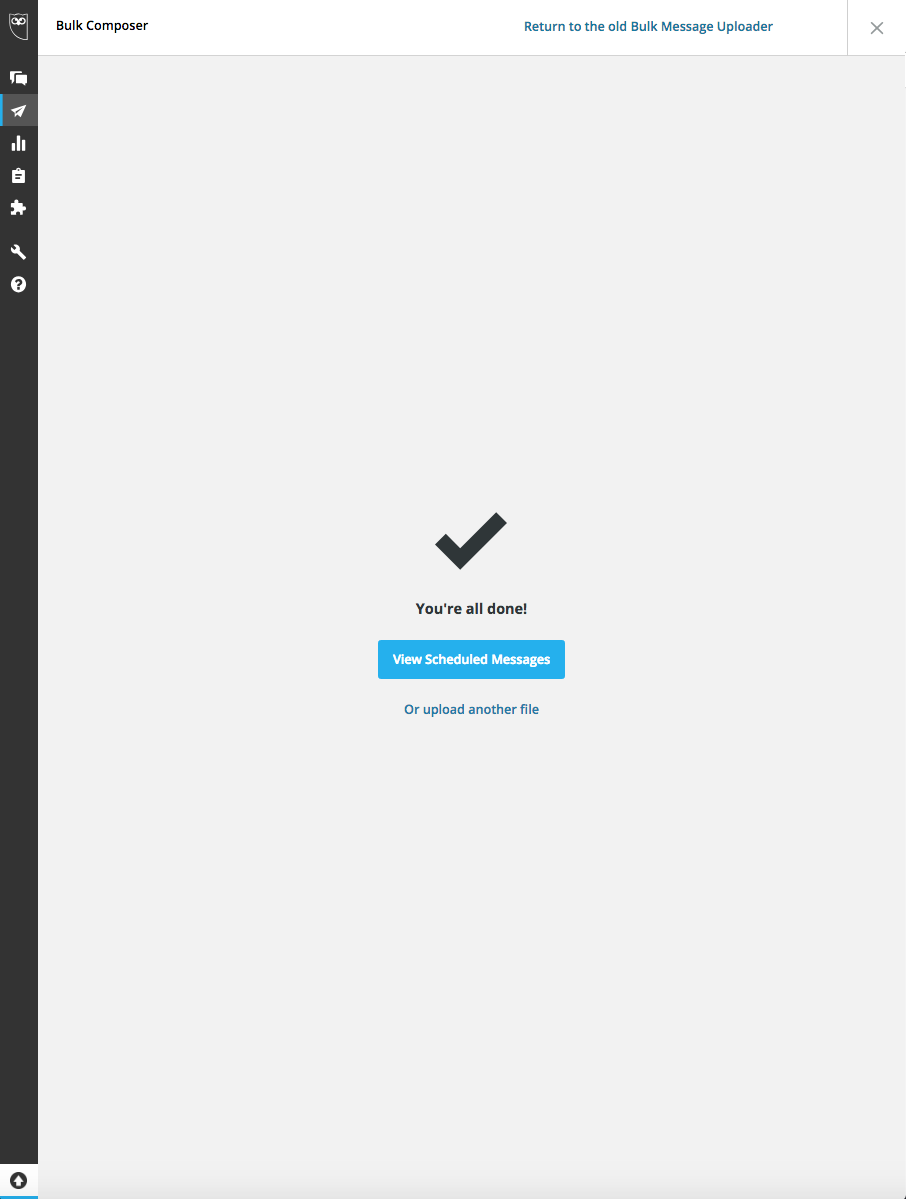
It's always a good idea to double-check to make sure your posts are scheduled to the correct channel on the appropriate dates and times. This is a simple way to save a little bit of time when it comes to scheduling content on social media. Keep in mind that there is a 350 post limit using this tool, but anything after that can be scheduled manually. Happy scheduling.








.jpg)


















